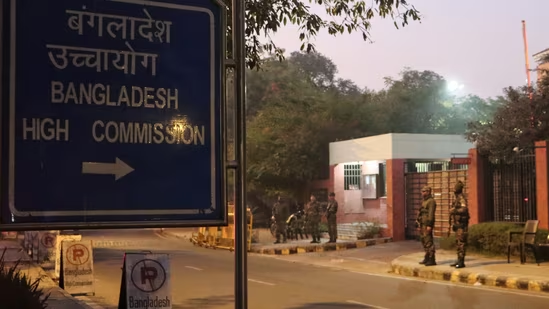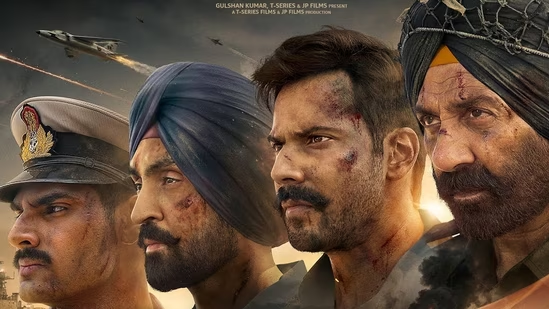Disappearing messages feature can be turned on for multiple existing chats as well as group chats
WhatsApp disappearing message is an optional feature that can set messages to disappear 24 hours, 7 days, or 90 days after the time they are sent.
Meta-owned WhatsApp has introduced multiple features for its users over the years. One of the interesting features is disappearing messages. It is an optional feature that can set WhatsApp messages to disappear 24 hours, 7 days, or 90 days after the time they are sent. WhatsApp allows users to turn on disappearing messages for multiple existing chats as well as group chats. Once enabled, new messages sent in the chat will disappear after the duration chosen by the user. The feature will not impact messages sent or received before disappearing messages are enabled.
In a group chat, WhatsApp allows any group participant to enable/disable disappearing messages. However, a group admin can change group settings to allow only admins to enable disappearing messages. Want to learn how to enable disappearing messages in group chats? Here’s a step-by-step guide for Android users
Step 1- Open WhatsApp on your phone and go to group chat.
Step 2- Tap on the group name you wish to enable disappearing messages for.
Step 3- Tap on Disappearing messages.
Step 4- If prompted, tap ‘Continue’
Step 5- Here, you can choose the time duration for which you wish to enable disappearing messages. The given options are 24 hours, 7 days, or 90 days.
Step 6- Select which chats you want to enable.
Step 7- Tap on DONE. Disappearing messages are now enabled for the selected group chat.
Do note that you can also enable disappearing messages when creating a new group chat.
How to disable disappearing messages
Anyone in a group chat can disable disappearing messages at any time, unless a group admin has limited that action to admins only. Follow these steps to disable disappearing messages
Step 1- Open WhatsApp and tap on the group chat you wish to disable disappearing messages for.
Step 2- Tap the group name.
Step 3- Tap Disappearing messages. If prompted, tap CONTINUE.
Step 4- Select Off.
Step 5- Tap DONE to finish.